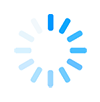Integrating Adobe Sign with Microsoft Power Automate, Power Apps and Sharepoint Online.
Tracks
Evolving Technology, Infrastructure & Services
| Tuesday, July 28, 2020 |
| 10:30 AM - 11:00 AM |
Speaker
John Rezendes
Supervising Analyst/programmer
California State University, Stanislaus
Integrating Adobe Sign with Microsoft Power Automate, Power Apps and Sharepoint Online.
Presentation Abstract
CSU Stanislaus serves a diverse student body in the Central Valley of California. There is a need for creating online forms with workflows that use digital signatures for our students, faculty, volunteers and outside vendors. Stanislaus has developed internal electronic forms and workflows using our custom Paperless tools that integrate with our on premise SharePoint environment . Our Paperless system requires authenticated users and do not provide an electronic signature solution. By combining the capabilities of Adobe Sign with Microsoft Office 365 PowerApps, Power Automate(Flow) and SharePoint Online, we are able to create powerful forms and workflows that allow us to interact with the campus community.
Over the past year CSU Stanislaus has been migrating our on premise SharePoint environments into the cloud using Microsoft Office 365. Office 365 provides a number of new applications including Power Automate(Flow) and PowerApps. These tools allow for integration with 3rd party tools like Adobe Sign. Adobe Sign has become an integral application for creating online forms that require digital signatures and workflow routing. By integrating these applications together using Power Automate, we are able to create a seamless way to use the capabilities of Adobe Sign and store the resulting data into SharePoint Online.
This presentation will walk you through how to develop forms using Adobe Sign. It will discuss PDF Templates as well as WebForms. We will also discuss three applications within Office 365 including SharePoint site collections and lists, Power Automate (Flow) and PowerApps. SharePoint lists are used to initiate the Adobe Sign agreements including participants and information that will be pre-filled on the PDF forms. These SharePoint lists will also store all data that is completed on the PDF Form once all the signatures have been captured. Power Automate is used to create the workflow that triggers a new Adobe Sign agreement and save the results including an attachment of the PDF form back into SharePoint. Finally, PowerApps is used as a front-end for SharePoint list data entry.
We will show a working project for Volunteers on campus. We will also touch on security for SharePoint as well as limitations and lessons learned. There will also be time for questions and answers.
Over the past year CSU Stanislaus has been migrating our on premise SharePoint environments into the cloud using Microsoft Office 365. Office 365 provides a number of new applications including Power Automate(Flow) and PowerApps. These tools allow for integration with 3rd party tools like Adobe Sign. Adobe Sign has become an integral application for creating online forms that require digital signatures and workflow routing. By integrating these applications together using Power Automate, we are able to create a seamless way to use the capabilities of Adobe Sign and store the resulting data into SharePoint Online.
This presentation will walk you through how to develop forms using Adobe Sign. It will discuss PDF Templates as well as WebForms. We will also discuss three applications within Office 365 including SharePoint site collections and lists, Power Automate (Flow) and PowerApps. SharePoint lists are used to initiate the Adobe Sign agreements including participants and information that will be pre-filled on the PDF forms. These SharePoint lists will also store all data that is completed on the PDF Form once all the signatures have been captured. Power Automate is used to create the workflow that triggers a new Adobe Sign agreement and save the results including an attachment of the PDF form back into SharePoint. Finally, PowerApps is used as a front-end for SharePoint list data entry.
We will show a working project for Volunteers on campus. We will also touch on security for SharePoint as well as limitations and lessons learned. There will also be time for questions and answers.